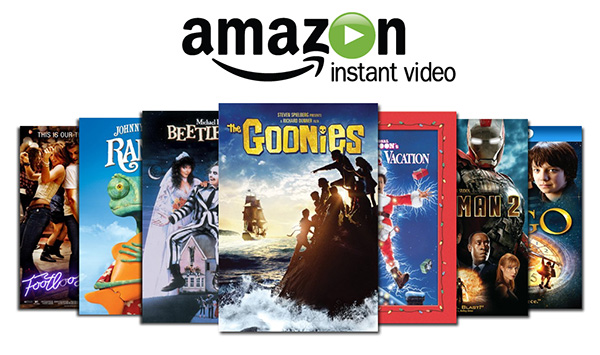This post was updated on June 23 2020.
One of the most popular inquires we get from our users is that Amazon Prime Video isn’t working even though their device is linked to playmoTV DNS, whereas services like Hulu and Disney+ are running smoothly.
What’s wrong?
First of all, rest assured that we aren’t doing anything wrong. As far as Amazon is concerned, all playmoTV users are visiting the site from the US. And so the plot thickens.
In order to watch content from Amazon Prime Video US, Amazon requires you to sign up on Amazon.com and usually requires you to download the Prime Video app from a US App Store. That means that if you, for example have your Samsung Smart TV set to the UK region for apps, then you will download the UK version of their app, even though everything else is set to access the US version, and thus create a conflict.
Furthermore, if you intend to access the rental/purchase option of Amazon Prime Video (often called Amazon Instant Video) then you need to have a US credit-card setup as your 1-click payment method.
Fortunately, that can be solved via our longtime friends over at BuyFromPowerSeller. They sell a variety of credit cards, which although are branded as “Hulu Plus” and “iTunes Match” credit cards, can just as well be used for Amazon. Now, if you’re interested in renting and/or purchasing movies and TV shows from Amazon, just follow the step-by-step guide below, and you’ll be streaming videos within minutes like there was no tomorrow.
Step 1: Make sure your computer and/or a viewing device is linked to playmoTV
Step 2: Head over to our good friends at buyfrompowerseller.com and purchase a pre-paid virtual MasterCard. What card value you choose really depends on whether you are already an Amazon Prime, and therefore an Amazon Instant Video user, or if you are yet to purchase an Amazon Prime subscription.
Step 3: Upon purchase, you’ll receive the credit card number, expiry date and security number (CVC number) sent via e-mail. In our experience all necessary information is delivered within minutes within minutes but it’s guaranteed within 24 hours of purchase.
Step 4: Now you have to register a valid US address to the card. Any valid US home address works fine, but if you need any ideas you can go to FakeNameGenerator and enter United States as the country to get one in a jiffy. Just remember to write down the address, because you need it for the later in our guide.
Step 5: Visit the website you were given in step 3, and login with your credit card number and three digit security code.
Step 6: Once you’re logged in register the address from step 4.
Step 7: Yabba dabba do! You now have a credit card issued in the US. Now let’s link that card to your Amazon account.
Step 8: Visit Amazon.com and log in to your account. Once logged in, go to Your Account and click the “1-Click Settings”. Scroll down and click “Add a New Address”. Again, write the address you chose in step 4 and click “Save and Add a Payment Method” and add your Credit Card information in the next step, and select your recently added address as the billing address.
Step 9: Now you should be all set. Enjoy Amazon Instant Video :)