This article was updated on May 22 2023.
If you have a Fire TV or Fire TV Stick, you are probably familiar with the following experience: You read about a great service that you wanna try out, but you are not able to because you:
a) Can’t find the app when searching for it on your Amazon device or:
b) You get a geo error when you try to download or install it.
By simply changing your account settings for a minute or two, you can download apps from multiple regions (like say, Hulu from the US and TVPlayer from the UK) and install them on your Fire TV/Fire TV Stick, so you can enjoy the best apps from USA, UK and other regions alike without making any sacrifices. Here’s how:
- Login to your Amazon account, and go to Content & Devices.
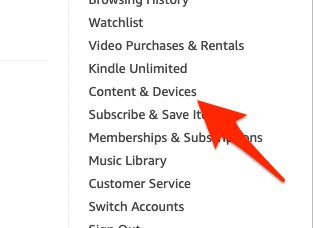
- On this screen, click the Settings tab, select your device and change the Country/Region Settings to your preferred country.
- After you select a new country you will be prompted to enter an address. Just search for some the address of some major retailer in your selected country online and enter it. It should work without issues.
- Once you have changed countries, try searching the application you want again. This time you should be able to see it and download it to your Fire TV/Fire TV Stick.Note: If you don’t see the app you’re searching for on the Fire TV device, try searching for it on Amazon’s website. If you find it, then you should be able to download it to your Fire TV from the website by clicking “Deliver to:” and choose your Fire TV device.
- If the app is not automatically downloaded to your device, then you can manually Sync Amazon Content on your Fire TV/Fire TV Stick, by going to Settings > My Account and select Sync Amazon Content. Once you have done that, try searching for the application again.





