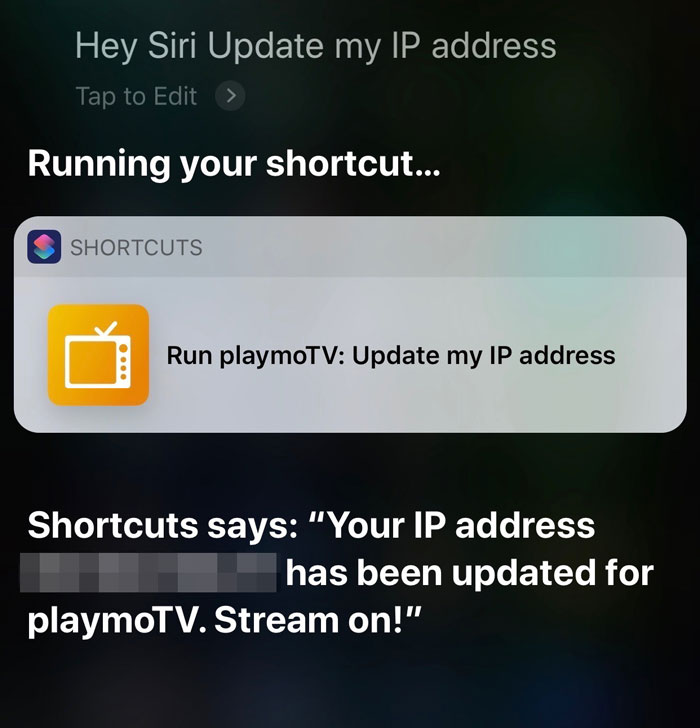If you have encountered an unexpected service disruption, then you are probably aware that it often happens after your ISP gives you a new IP address, which is unknown to our authentication system. The biggest indicator of that happening is if some basic things aren’t working, like the selection menu for Amazon Prime Video US not loading, or if the front page of Showtime gives you this:
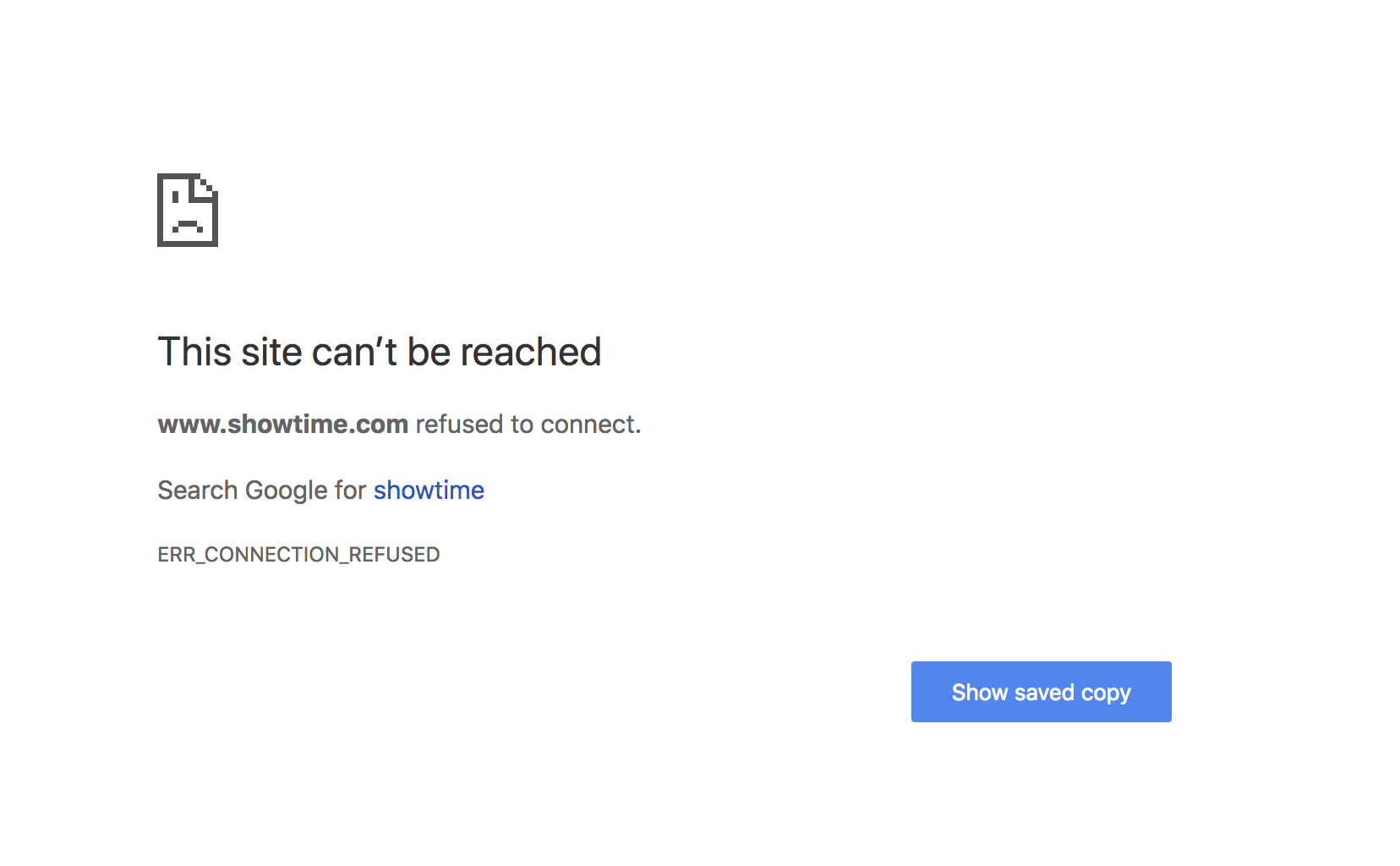
instead of this:
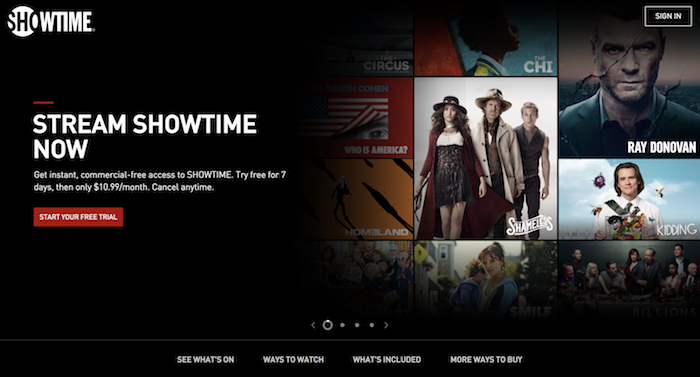
iOS 12 and Siri Shortcuts
With iOS 12 (released earlier this week), Apple launched a new app called Siri Shortcuts, which allows you to create workflows and map them to a Siri command.
By creating a simple workflow, you can update your IP address for our authentication system, so if you get a new one from your ISP, all you have to say is “Hey Siri, update my IP address”, “Hey Siri, I’m gonna need you to go ahead and come in tomorrow” or whatever command you assign to that shortcut.
Here’s how:
- Download the Siri Shortcuts app from here.
- Download our Shortcut by clicking here.
- Now, go to http://playmo.tv/my-account and copy your unique “Update location URL” to the clipboard. (The best way to do that is to click and hold the link, and then select Copy).
- Click the three dots next to our shortcut to edit it.
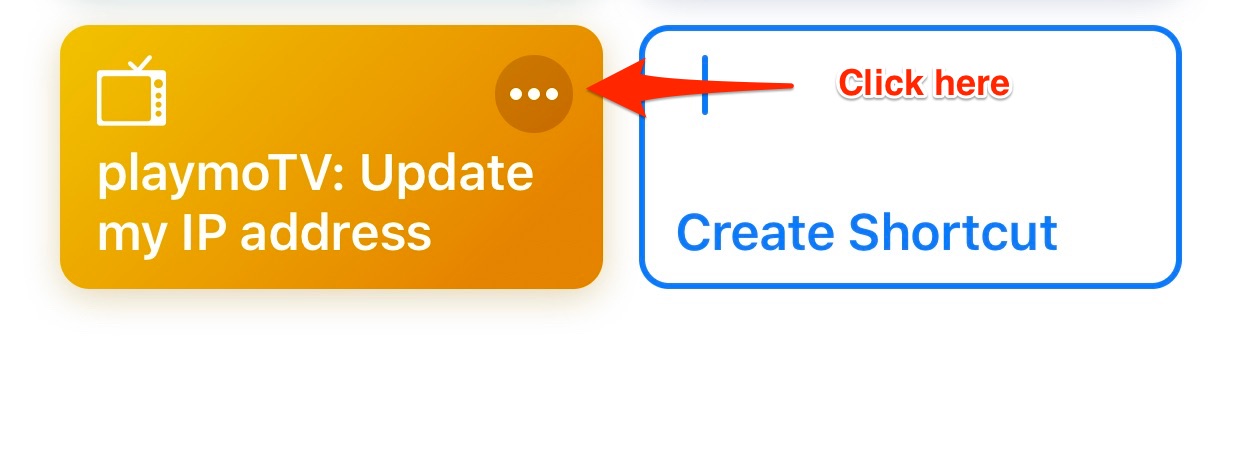
- Paste the URL from step 3 into the URL field
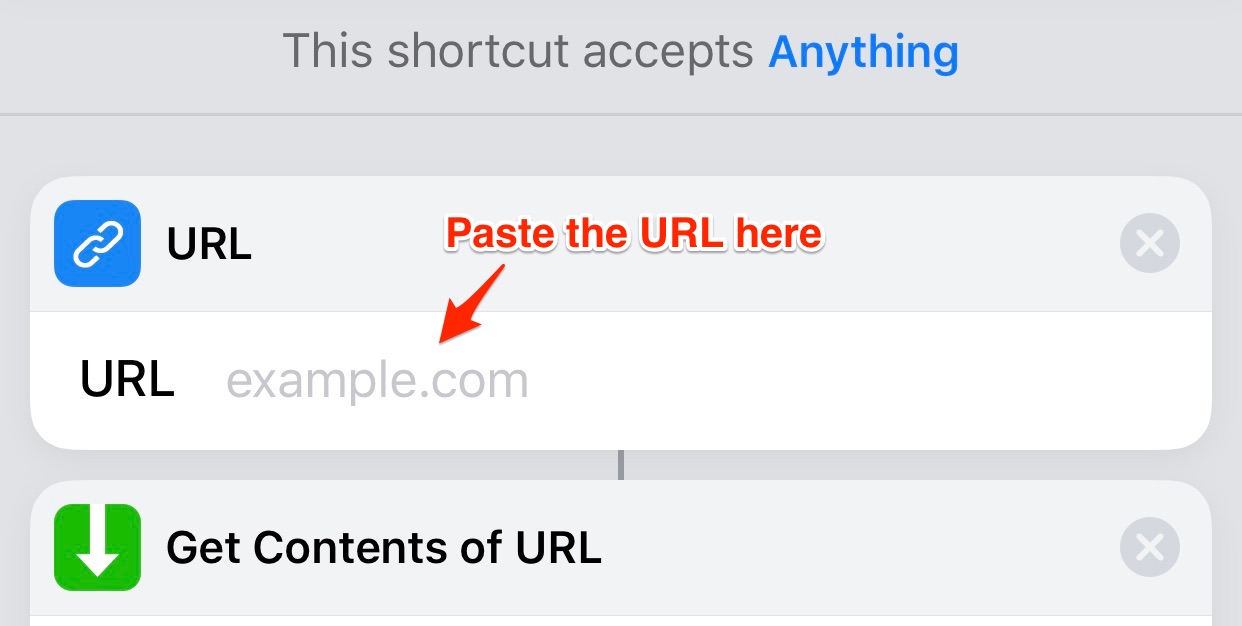
- Click the icon displaying two toggle buttons in the upper right corner (just below Done).
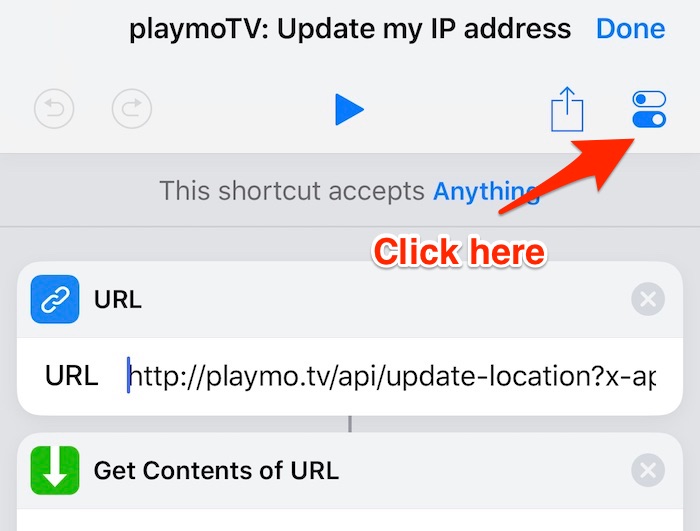
- Now click Add to Siri and record the phrase that you would like to assign to this shortcuts. To demonstrate we set it simply to “Update my IP address”, but you can set it to whatever you want.
- Now click Done three times to get back to the main screen of the Shortcuts app.
- Test it by saying “Hey Siri” along with your Shortcut, or add the Siri Shortcuts widget to your lock screen and run it from there.