If you are trying to download an app for your iPad, iPhone or Apple TV and you get the message:
“App Not Available. This app is currently not available in your country or region.”
Then you have two options if you wanna download the app.
A – Create a new Apple App Store account in the region where the app is available or
B – Change countries on your Apple account.
In this guide, we’re gonna show you how you can change countries on your App Store account, so you can download an app in a different region.
1 – Start by opening the App Store on your iPhone or iPad.
2 – Now click your profile picture in the upper right corner. It should be placed on the right side in the same line as “Today” on the App Store front page.
3 – Click [Your Name] at the top of the page that opens. That should bring you to a different screen. On that screen click Country/Region.
4 – In this screen, change to a different country.
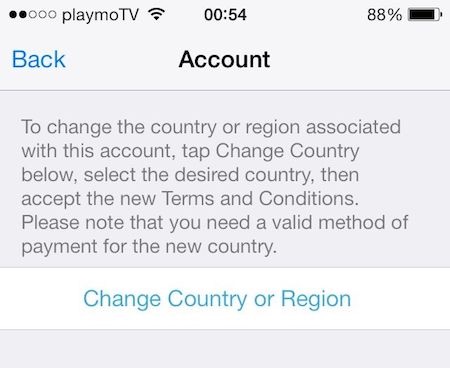
5 – You will be prompted for a payment method. Remembers to select None as your chosen payment method.
Then enter an address. This can be any address you want. Here are addresses for two Apple stores that you can use.:
US address:
125 Christiana Mall
Newark
DE (Delaware)
19702
UK address:
235 Regent Street
London
W1B 2EL
6 – Then agree to the terms, apply the changes to your account. You might need to restart any devices or sign out of the App Store and sign back in to get access to apps in the new region.





