
The playmoTV gateway works well with Windows 10.
If you are using multiple Wi-Fi networks you may have to repeat this setup when you change to a new Wi-Fi network.
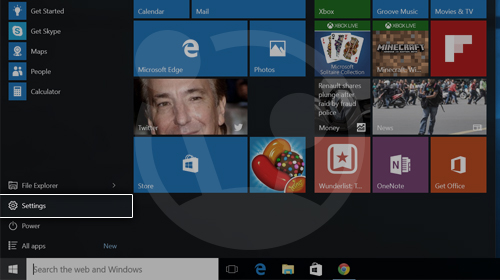 From the Home screen click the START button and click Settings.
From the Home screen click the START button and click Settings.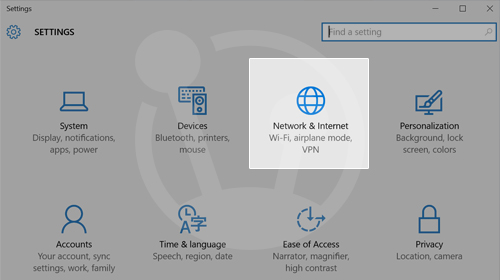 Click Network & Internet
Click Network & Internet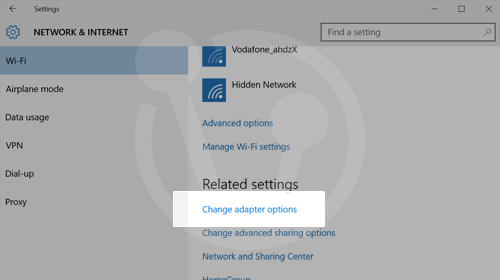 Select Change adapter settings.
Select Change adapter settings.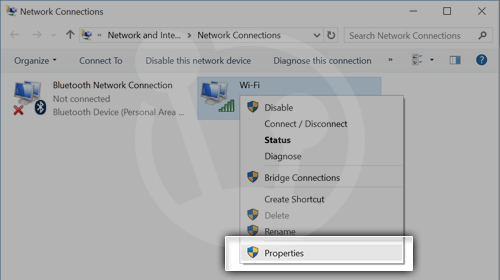 Depending on how you connect to the Internet, select Wireless Network Connection (if you are using Wi-Fi / wireless Internet), or your Local Area Connection (if you are using Ethernet or cable) by right clicking the icon and then select Properties. A new window should open up.
Depending on how you connect to the Internet, select Wireless Network Connection (if you are using Wi-Fi / wireless Internet), or your Local Area Connection (if you are using Ethernet or cable) by right clicking the icon and then select Properties. A new window should open up.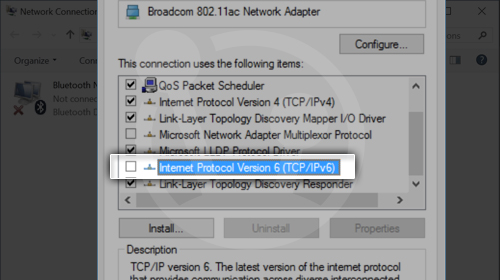 Uncheck the Internet Protocol Version 6 (TCP/IPv6)
Uncheck the Internet Protocol Version 6 (TCP/IPv6) 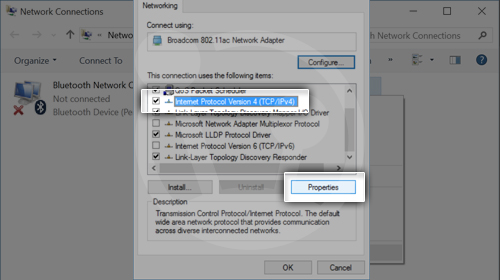 Select Internet protocol Version 4 (TCP/IPv4) and then click the Properties button to the right.
Select Internet protocol Version 4 (TCP/IPv4) and then click the Properties button to the right.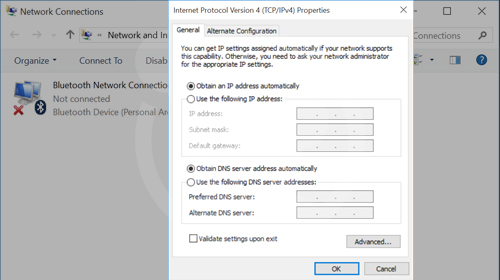 A new window should open up as demonstrated, its called an Internet Protocol window.
A new window should open up as demonstrated, its called an Internet Protocol window.-
You need to be logged in to view this part
Already a member?
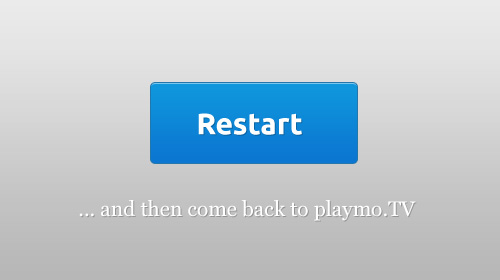 Next step is important, you have to restart your computer, open a browser and navigate to the playmo.TV login page. Simple? Yes, we think so.
Next step is important, you have to restart your computer, open a browser and navigate to the playmo.TV login page. Simple? Yes, we think so.- If you use Avast Anti-virus, make sure that Secure DNS is not enabled, as that disables the usage of custom DNS servers. Click here for information on how to disable it.





